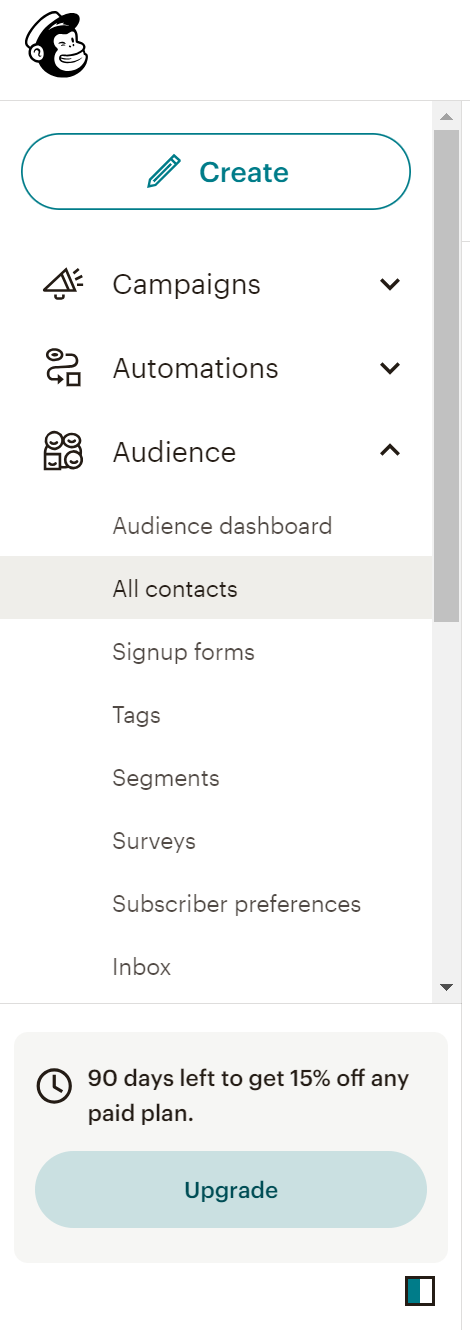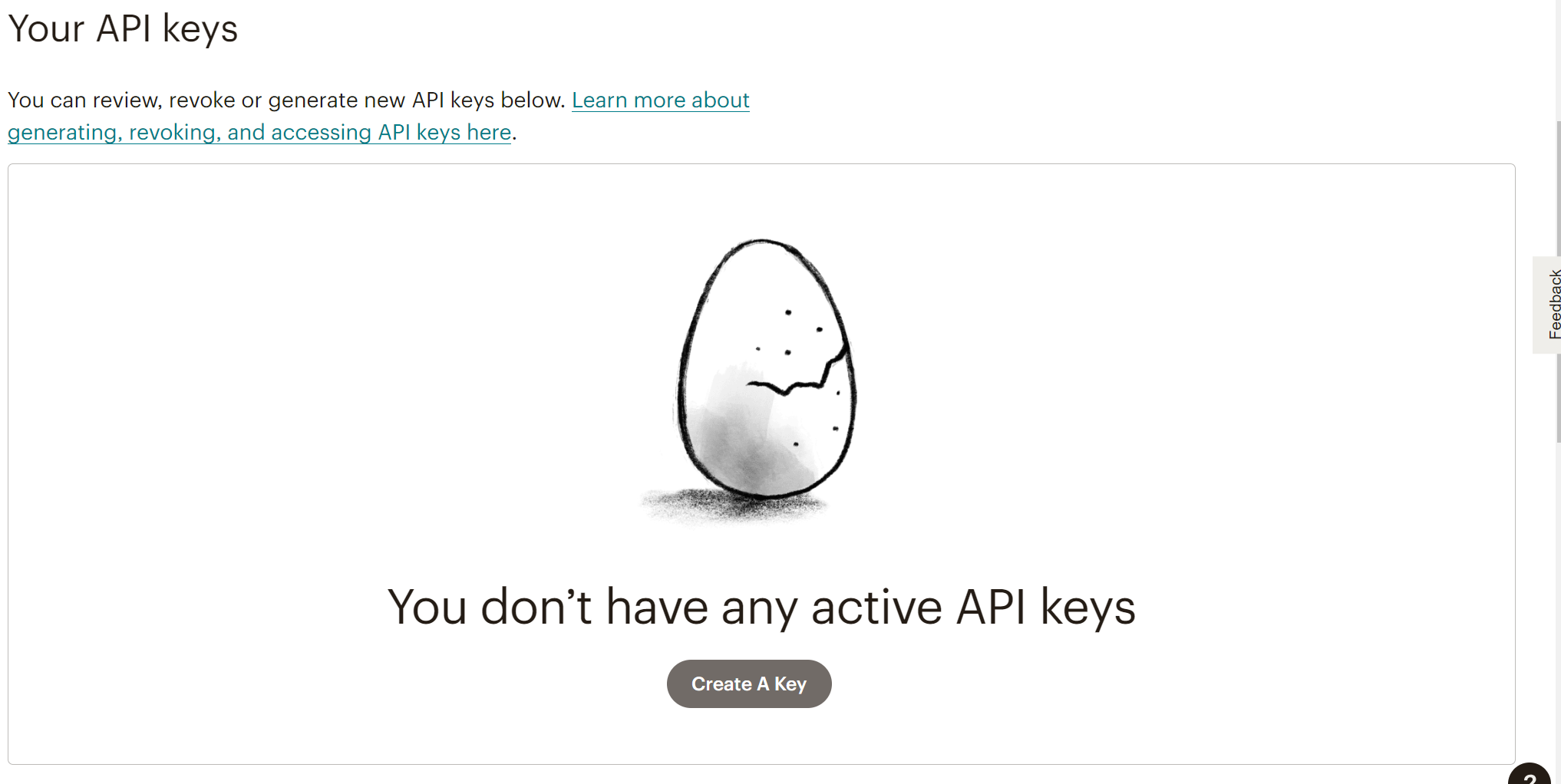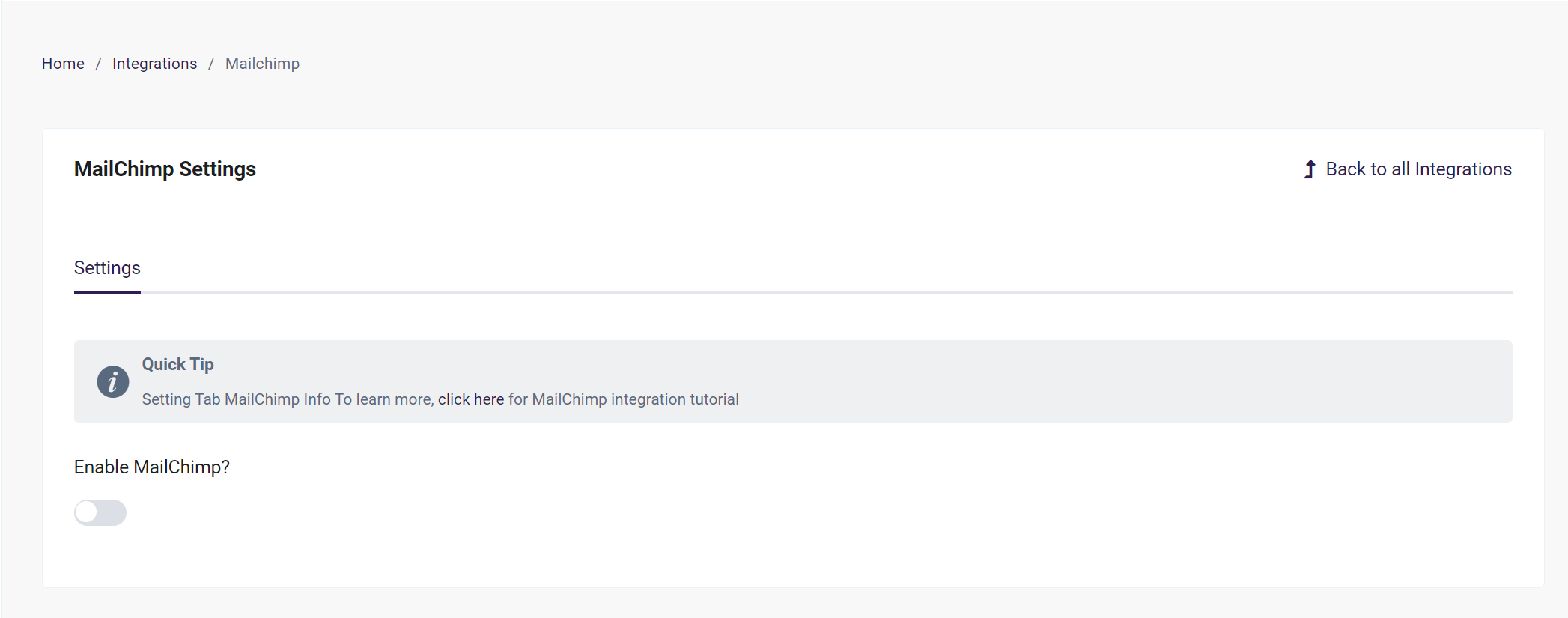Setting up Mailchimp Integration
Academy of Mine provides clients with a Mailchimp Integration, Mailchimp is an all-in-one marketing platform that helps you manage and talk to your clients, customers, and other interested parties.
This integration will recognize LMS events such as New Account Created. Once a new user is added, it will create a member in Mailchimp as well.
In this guide, we will go through how to activate and configure your Mailchimp integration.
Step 1: Open Mailchimp Integration Settings
-
From the Admin Dashboard, select the Integrations tab
-
Locate the Mailchimp integration option and click Manage
-
Here, you can see the information that you'll need to configure and add from Mailchimp in the following steps
Step 2: Configure Mailchimp Keys & Add to AOM
- Open a new tab and navigate to the Mailchimp Account, log in if u have an account already, or click on Create an account to create a new account.
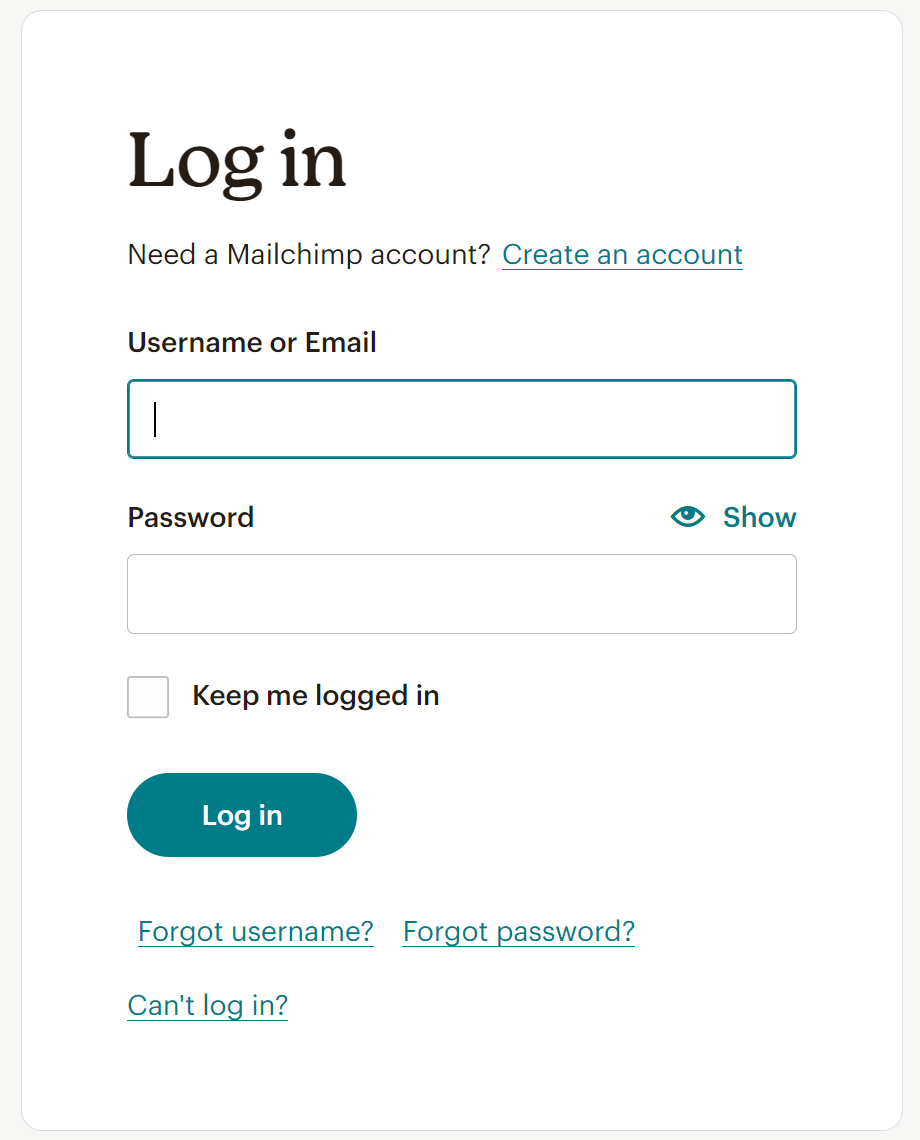
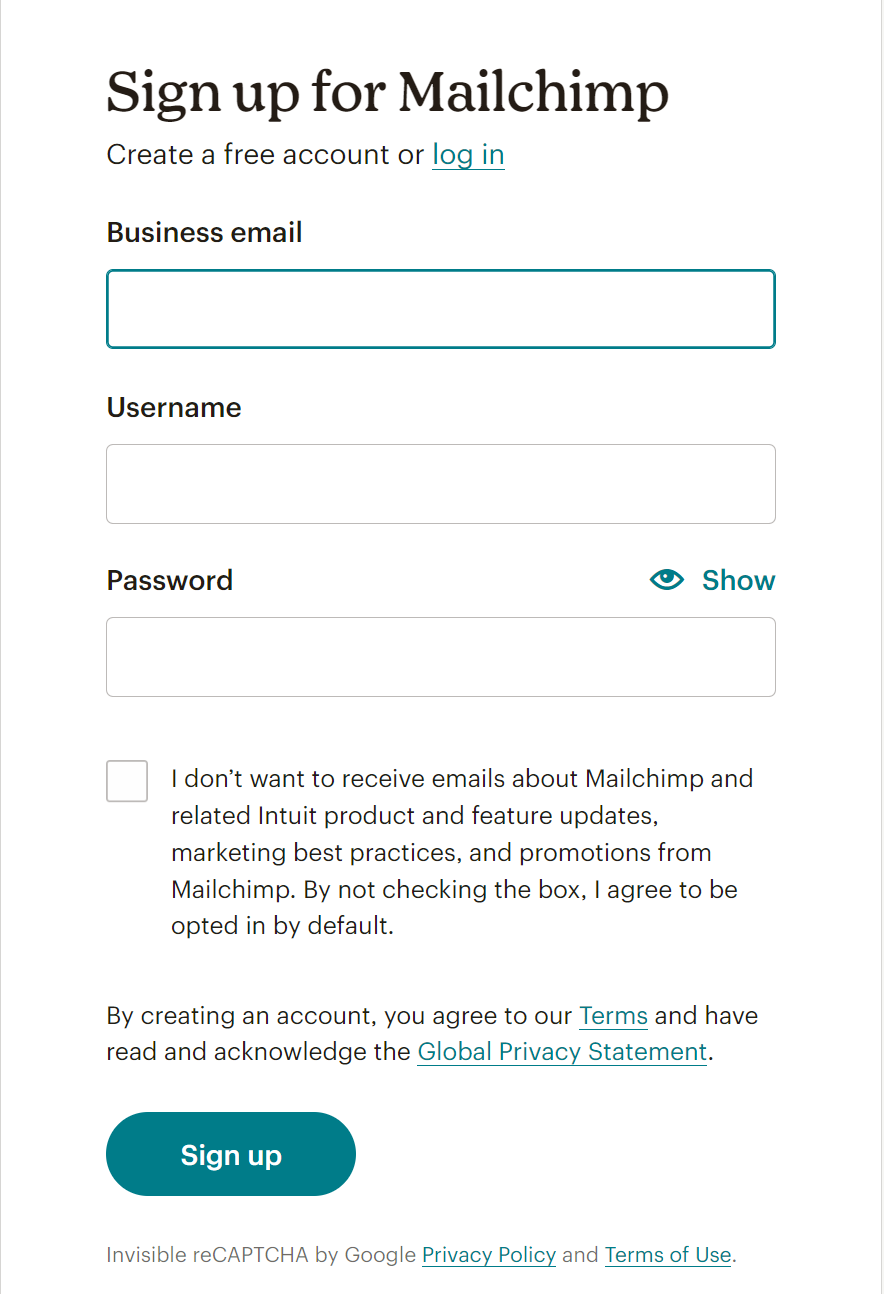
-
You will receive an email to the registered mail ID, click on Activate Account over there.
-
Once clicked it will navigate back to the Mailchimp account.
-
Fill in the required fields
-
Select desired plan
-
Once everything is done, you will be redirected to Dashboard.
-
Once you have logged into your Mailchimp, open a new tab once again and navigate here. This is where you are going to configure the keys needed by the AOM LMS
-
Click on Create Key.
- Provide necessary data and click on Generate Key.
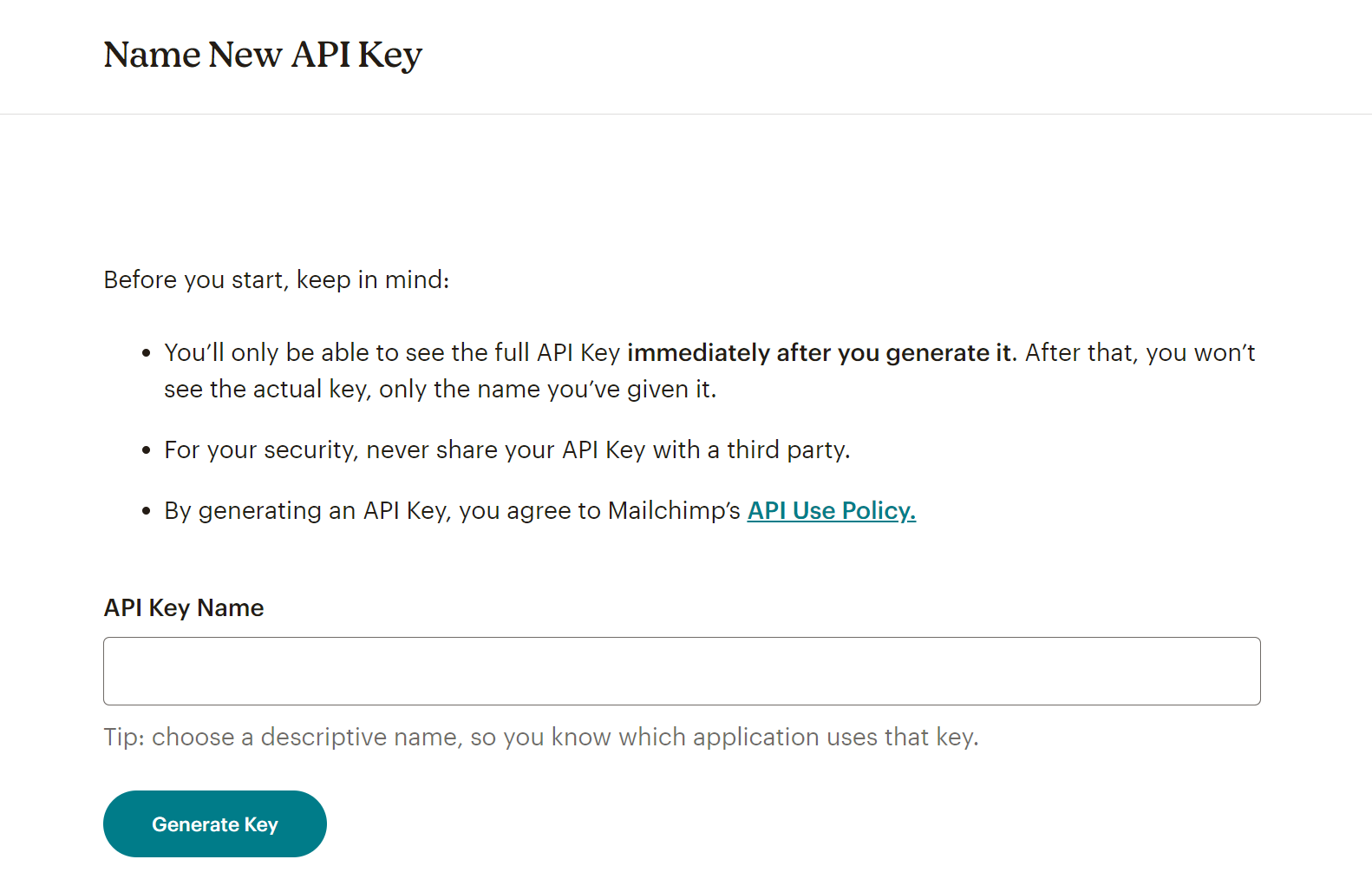
-
Copy the generated key to add to the LMS.
-
You will find the server prefix in the Mailchimp account URL, eg - us14, us15

- Switch back to our LMS dashboard.
- Enable Mailchimp by toggling.
- Add your API key, and server prefix , and click on Save&Authorize.
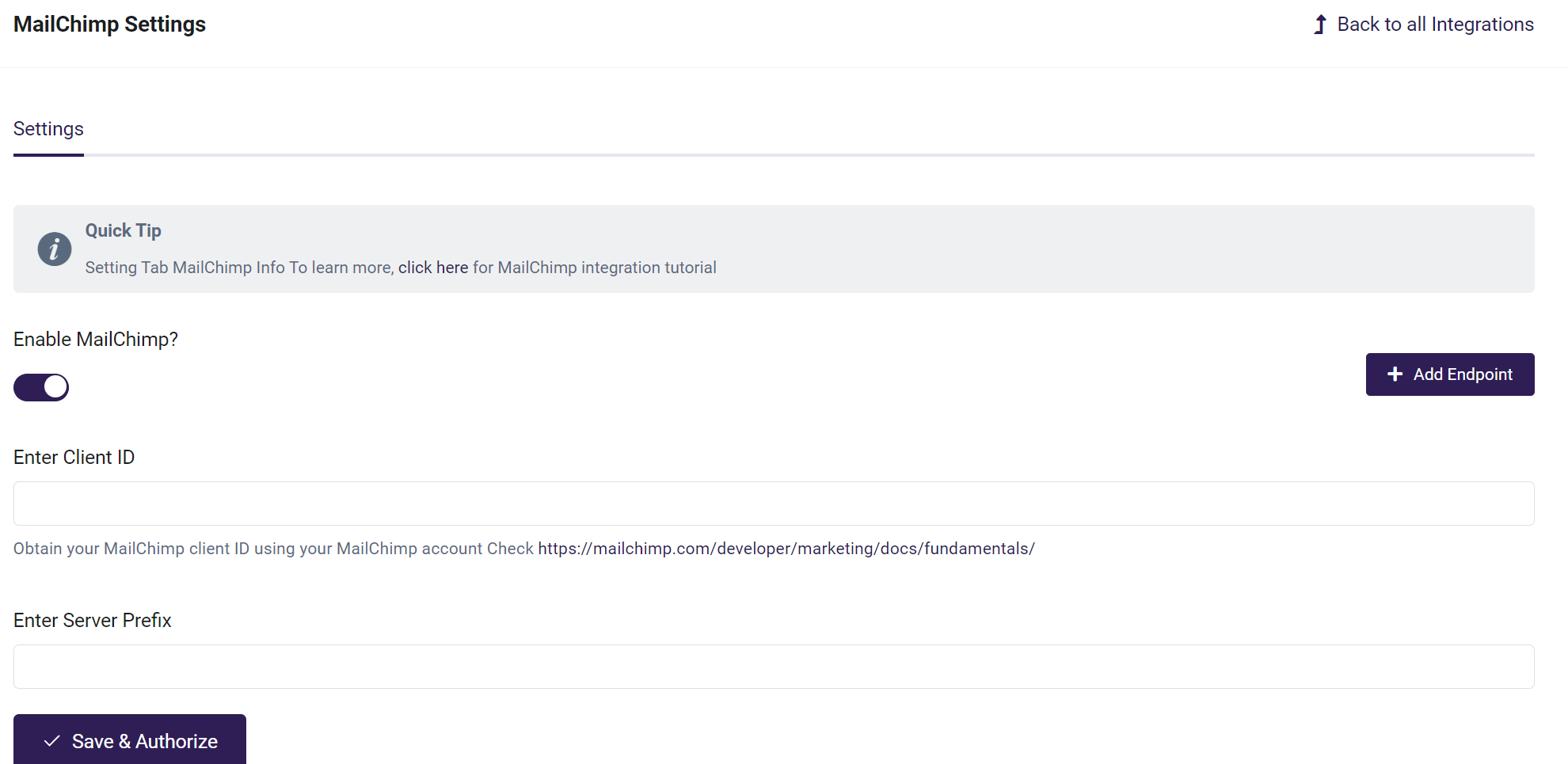
-
Once authorized, you will see the notification pop-up in the top right corner.
-
Click on Add Endpoint, to select the Audience (list) and event and click on Save.
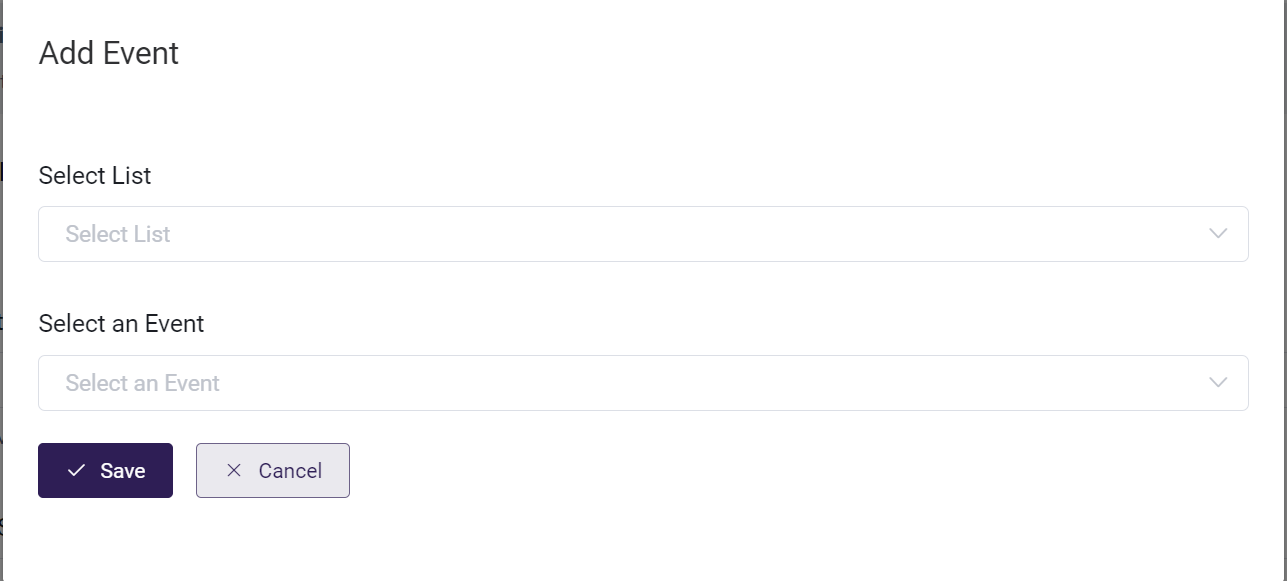
- Now once a new account is created, that user will be added into the selected list (Audience) on Mailchimp.
- You can verify this on your MailChimp account. Click on All Contacts in your Mailchimp dashboard to see the users list.